Forward some emails from Gmail using filters
Note: You can only set up forwarding on your computer, and not on the Gmail app.
Link the forwarding address with your gmail account
- Open Gmail
- In the top right, click Settings
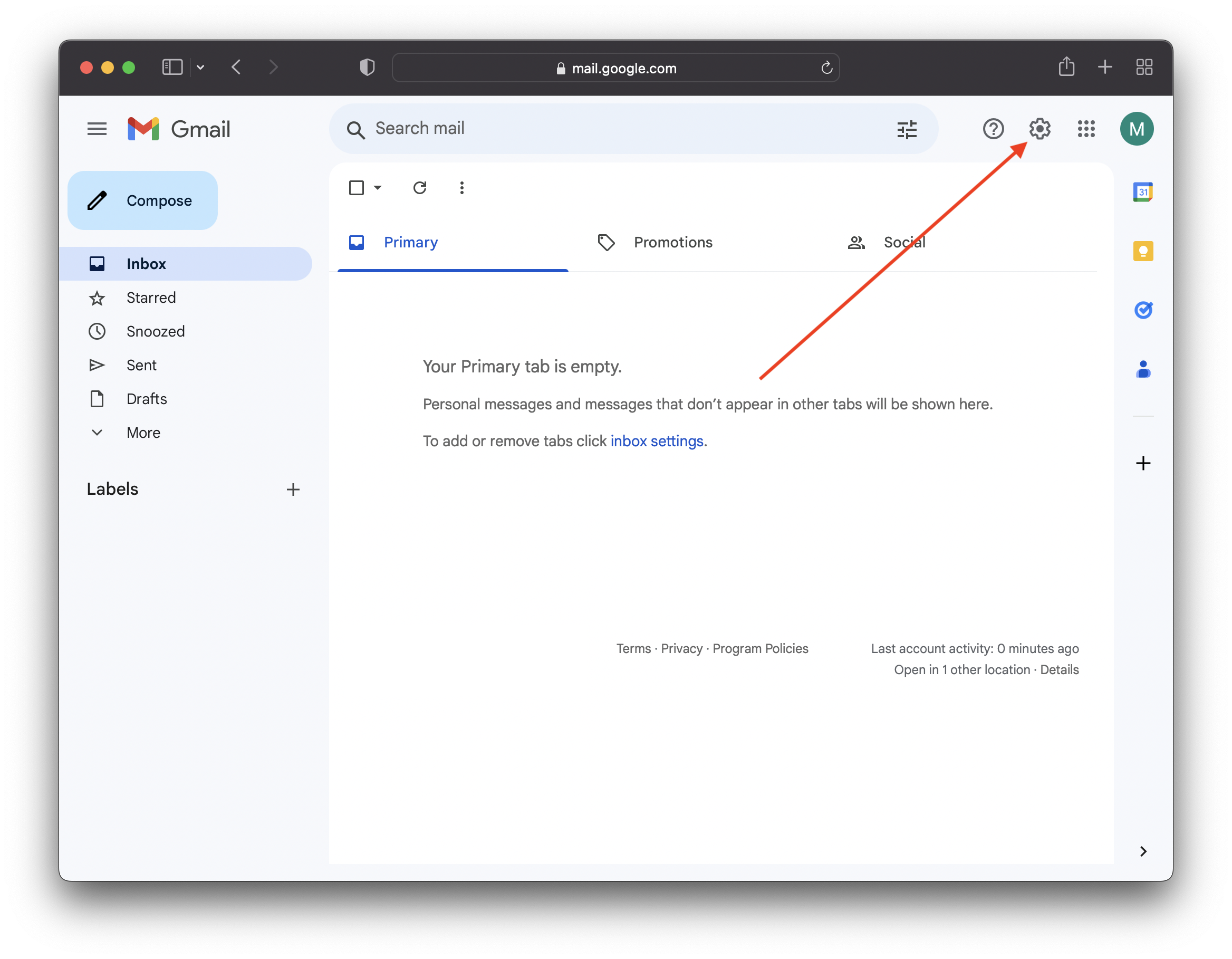
- Then click See all settings
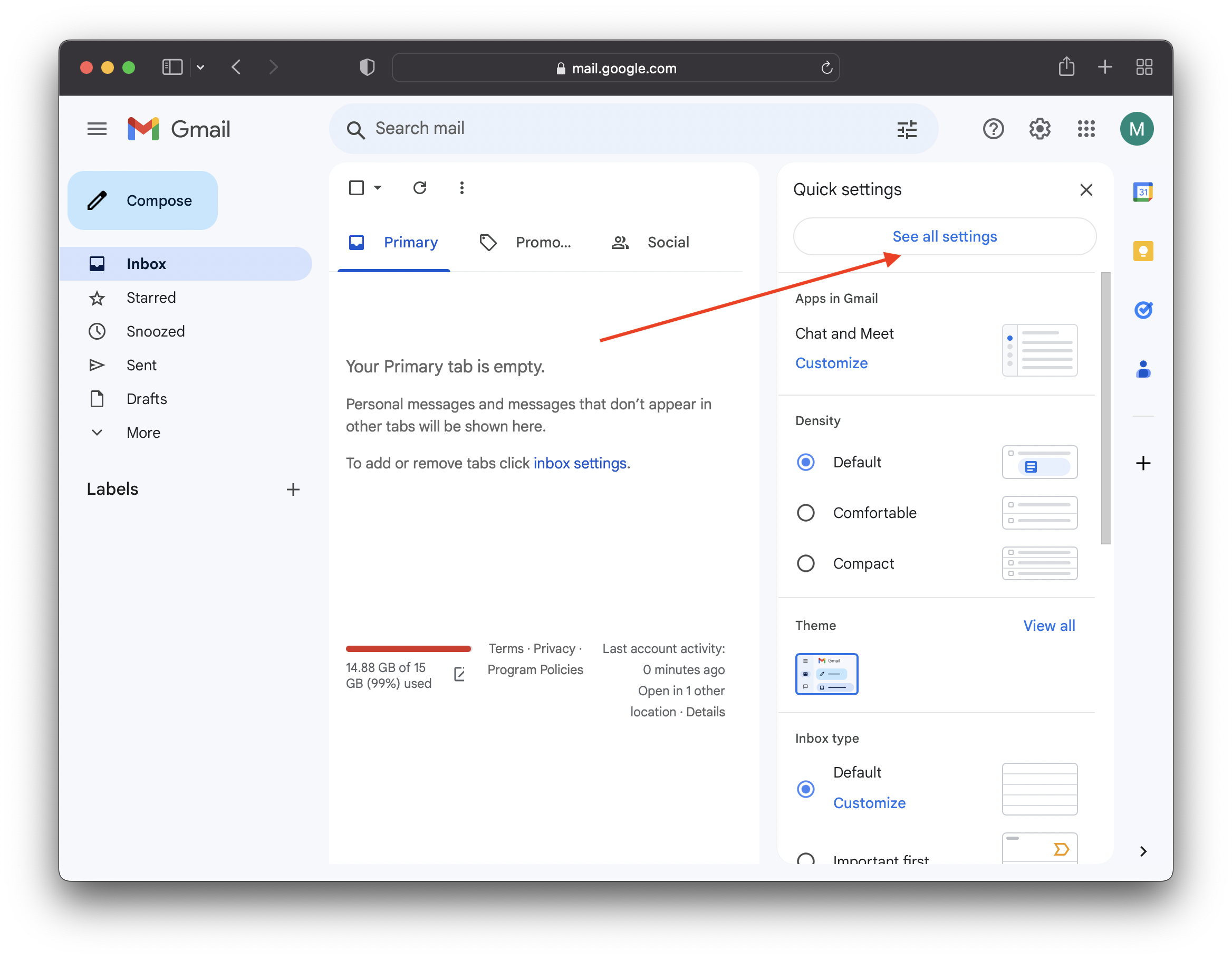
- Now select Add address
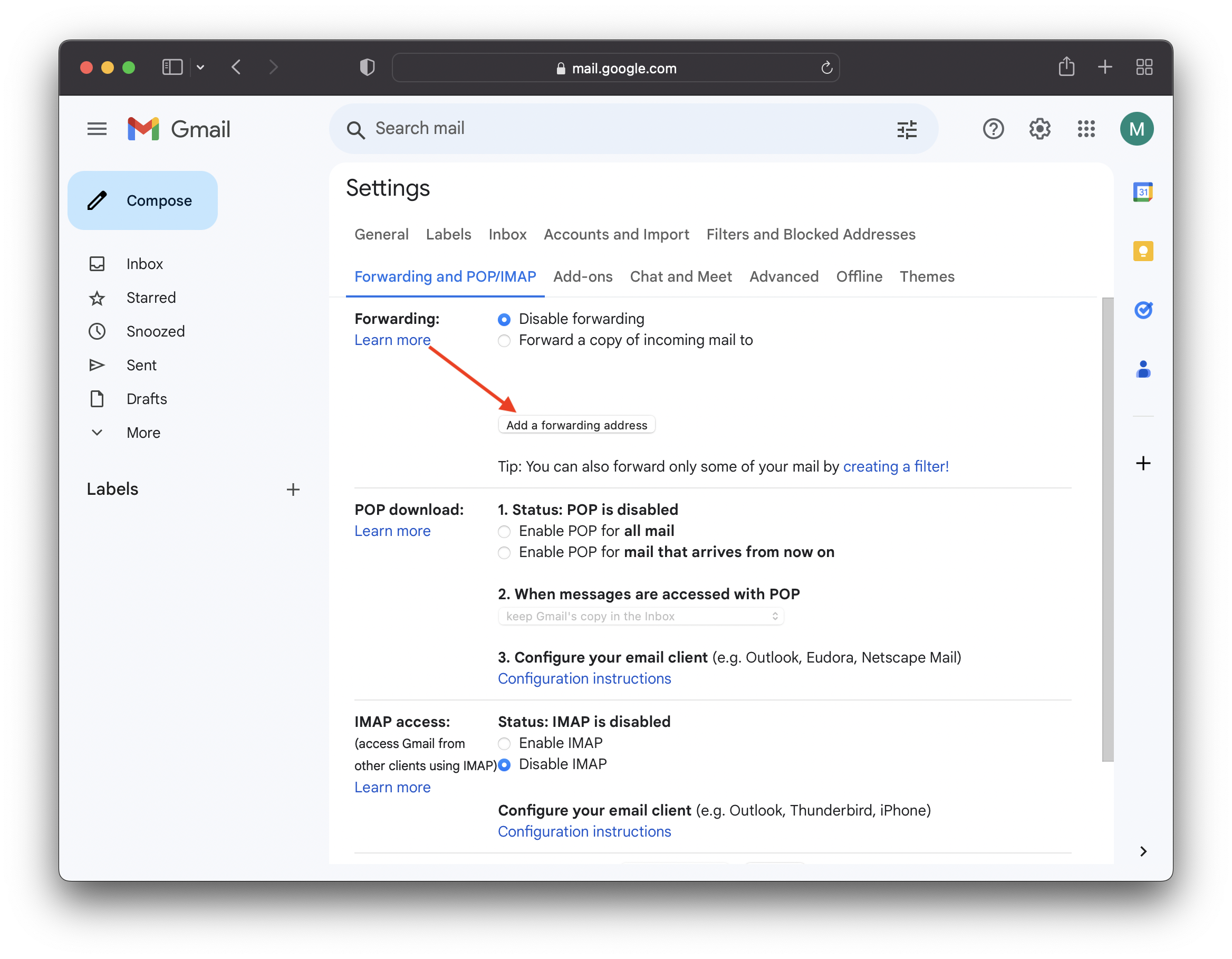
- Use your unique Orderling email address as the new forwarding address.
- Google will send a verification email to your unique Orderling email address. You can view the email . If you do not see the email, try refreshing the page.
Setup a filter that only sends the relevant emails
Once you enabled forwarding to your unique Orderling email address, you can now setup a filter to choose which emails we want to forward.
- In the search box at the top, click Show search options

- Copy these addresses and paste it into the From box. [email protected] OR [email protected] OR [email protected] OR [email protected] OR [email protected] OR [email protected] OR [email protected] OR *order.homedepot.com OR [email protected] OR *receipt.lowes.com OR *confirmation.lowes.com OR *notifications.lowes.com
- Click Create filter
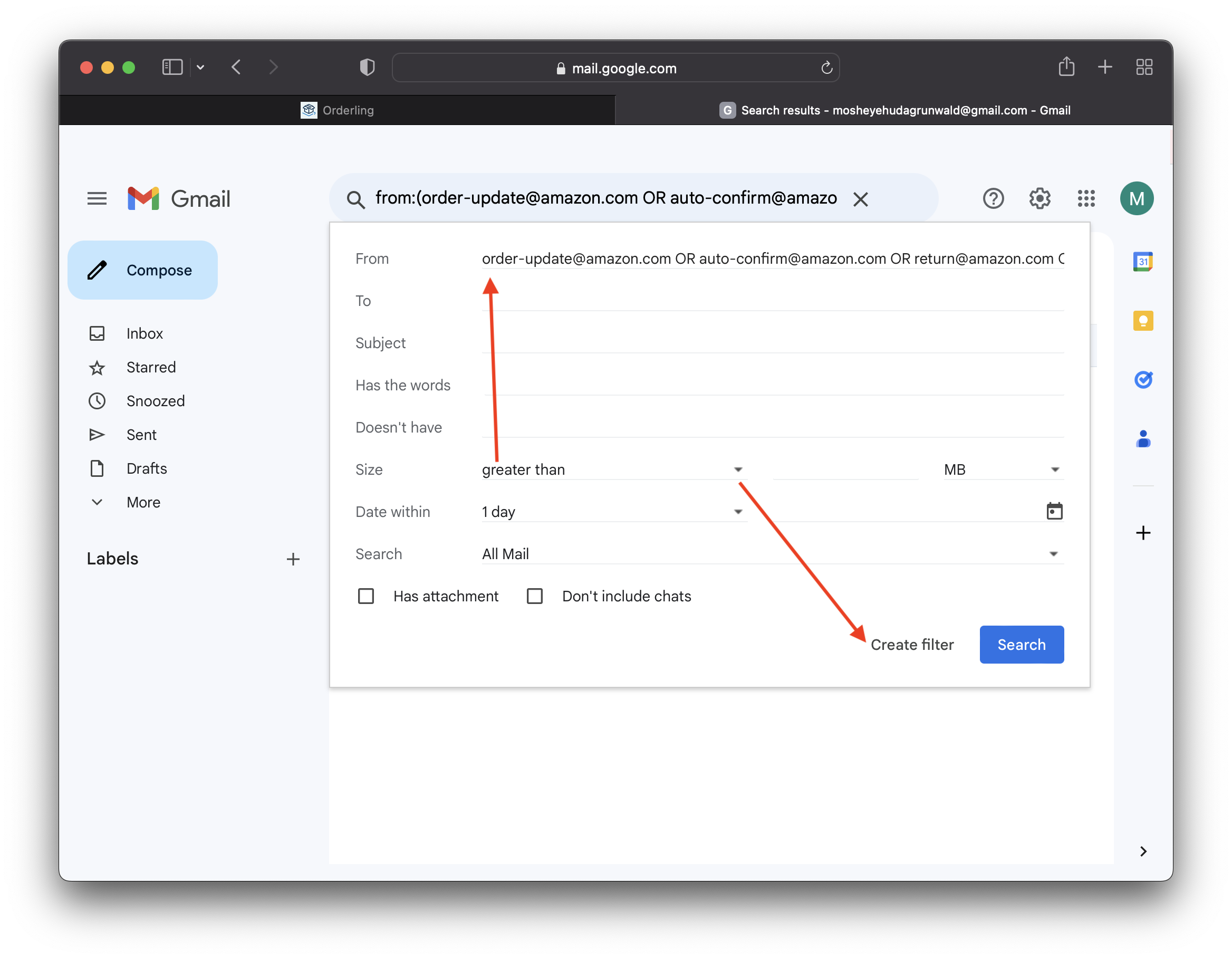
- The last step is to forward this filter to your unique Orderling email address
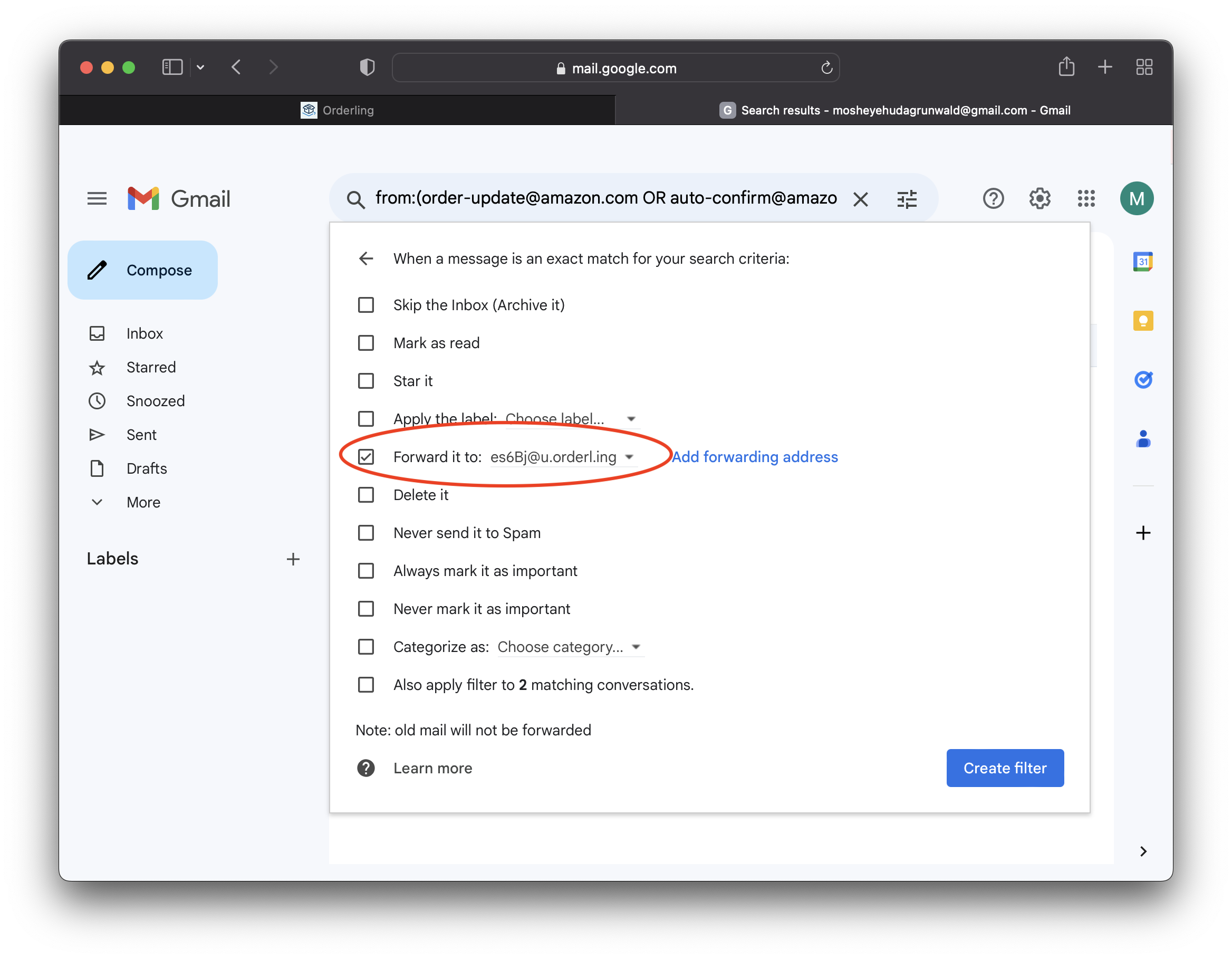
The next time you receive an email about an order, it will automatically be added to Orderling.